How to Create a Free Microsoft Office Account. Microsoft Office is a powerful suite of productivity tools that includes applications like Word, Excel, PowerPoint, and more. While Office traditionally required a paid subscription, Microsoft now offers a free version known as Office Online. In this article, we’ll guide you through the steps to create a free Microsoft Office account, which allows you to access and use Office Online for basic document editing and collaboration.
Step 1: Visit the Microsoft Office Sign-Up Page
To create a free Microsoft Office account, you’ll need to start by visiting the official Microsoft Office website. Open your preferred web browser and go to the following URL: https://www.office.com.
Step 2: Click on ‘Sign In’ or ‘Create one for free’
On the Microsoft Office homepage, you’ll see an option to “Sign In” in the upper-right corner of the screen. If you already have a Microsoft account, you can use it to sign in. However, if you don’t have one, click on “Create one for free.”
Step 3: Sign Up for a Microsoft Account
Creating a Microsoft account is the first step to accessing Office Online for free. Follow these steps:
a. Click on “Create one for free.”
b. You’ll be taken to a page where you can create a Microsoft account. Here, you’ll need to provide your email address. You can use an existing email address or create a new Outlook.com email address.
c. Follow the on-screen instructions to set up a password, provide some personal information, and complete the security verification.
d. Once you’ve filled in all the required information, click “Next.”
e. Review and accept the Microsoft Services Agreement and Privacy Statement.
Step 4: Verify Your Identity
Microsoft may require you to verify your identity for security purposes. This may involve receiving a security code on your provided email address or phone number. Follow the prompts to complete the verification process.
Step 5: Choose a Display Name
After successfully verifying your identity, you’ll be prompted to choose a display name. This name will be associated with your Microsoft account and can be used when you collaborate with others on Office documents.
Step 6: Start Using Office Online
With your Microsoft account created, you can now start using Office Online for free. Simply click on the “Office” app icon on the top-left corner of the screen and select the Office application you want to use, such as Word, Excel, or PowerPoint.
Benefits of a Free Microsoft Office Account
- Access Anywhere: With Office Online, you can access your documents from anywhere with an internet connection.
- Collaboration: You can collaborate with others in real-time on documents, spreadsheets, and presentations, making it easy to work on projects with colleagues or classmates.
- Compatibility: Office Online ensures compatibility with the full Microsoft Office suite, so you can work on documents created in other versions of Office.
- Cloud Storage: You get 5 GB of free OneDrive cloud storage with your Microsoft account, allowing you to save and access your files from anywhere.
How to Create a Free Microsoft Office Account
Creating a free Microsoft Office account is a straightforward process that grants you access to a suite of powerful productivity tools. Whether you need to create documents, spreadsheets, or presentations, Office Online provides a convenient and cost-effective solution. Start by visiting the Microsoft Office website, creating a Microsoft account, and enjoy the benefits of Office Online today.


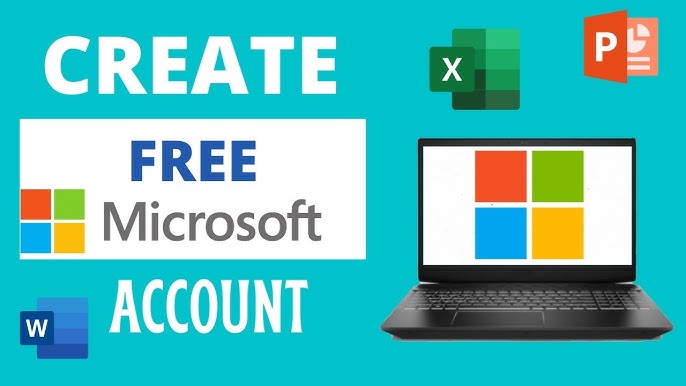
1 Comment
Pingback: Mara Z: The Rise of Africa's First Smartphone - TECHBUZZGH